How to get more local customers by claiming and optimising your Google My Business Listing
Step by Step instructions to claim and optimise your Google Business Listing to get you on the coveted Map 3-Pack.

Hi, I'm Paul, the owner of BR1 Web Design. As a website creator, digital marketing and software developer for the last 20 years, I have helped local small business owners expand and grow with the help of basic, common sense marketing and web design.

What is Google My Business and how can it help you attract more local customers?
Google My Business is Google's version of the old Yellow Pages but with a twist.
Whenever any person searches Google with a location such as "Plumber near me" or "Glazer in Bromley", google will display their local 3-pack:

As you can see from the screenshot above, I searched for "Hairdresser in Bromley" and Google returned a selection of local Hairdressers. In the map, the listed businesses have pins showing their location. The other local hairdressers are shown as red dots. They missed out on being in the listing this time.
All of the businesses featured have the following information (if known):
There is also a link at the bottom of the listing "More places". Clicking this, shows the full listing of local Hairdressers:

Note - Google likes to test!
Although the results returned are called the 3-pack because 3 listings are normally returned, google likes to test ALL the time.
So sometimes the listing box may have 4 businesses listed. This is an example of Google testing 4 instead of 3. You may come across slight differences in what you see when searching or updating your listing.
The best thing about the 3-pack is that it is shown just below the paid ads and above the “organic” listings which gives the three listed companies a big part of the page, immediate access to their details and highlights their locations on a map.
But how do you get your company into this coveted 3-pack position?
There are a 4 straightforward steps and 2 more optional steps to get your company registered and displayed in the 3-pack but they have to be done correctly.
Get just one step wrong and you might never appear in the list.
Step 1.
- Create a Google account and claim or create your listing.
Step 2.
- Fill out all the sections in the google listing, upload your logo and photos and add your services.
Step 3.
- Align your website with your Google My Business Listing details
Step 4.
- Create citations (entries on various business listings)
Step 5. (optional but recommended)
- Make sure your website is fast and Mobile friendly.
- Add a google map to your website.
- Add the locations you work in to your website.
- Complete and implement an SEO Audit of your website.
Step 6. (ongoing)
- Get and respond to reviews from your customers.
- Add Posts/News items to google My Business.
- Add more pictures.
- Checking your listing.
- Get backlinks.
Step 7. UPDATES to the service ...
- Get quote button (new late 2019).
- Q&A's (new for 2019).
Each step gets a little more involved and contains a few more “gotcha” that if missed can impact your chances, but if completed correctly, they will build on your chances of getting into the 3-pack.
Warning - This is a long and detailed article.
I have added a LOT of information to this article and I understand that sometimes it is nice to have a printed version to scribble on and cross off the stages, so I also have a pdf version for you.
Subscribe to get instant access to the PDF version -
Get my semi-regular email newsletters & instant access to the free PDF:
I take your privacy seriously. See my privacy policy here.
And I guarantee NO spam AND you can unsubscribe with in the link in every email/newsletter I send.
First answers to the 3 most asked questions...
1. What if I don't have a website yet?
If you do not have a website, you still can, and should, create a Google my Business Listing.
It is not a requirement but perhaps add looking into getting a website of your own in the near future.
I can help so you can always get in touch here for an idea of the process and benefits of having your own website.
2. Can you guarantee a place in the 3-pack?
Nobody can guarantee you a place in the 3-pack!
Google makes that decision based on hundreds of factors starting with, but limited to, relevance and location.
Even having hundreds of 5 star reviews will not guarantee your place.
But, by giving Google as much accurate information as you can, you increase the likely hood of being included in the 3-pack for relevant searches in your area.
3. Does this only apply to Google My Business?
Some of the techniques I describe in these instructions overlap other methods for getting visitors to your website.
I refer to them in relation to your Google My Business Listing only and not their relative merits, benefits or costs for getting more customers. If you would like more information, get in touch here and we can discuss them in more detail.
Glossary of Terms
Throughout this document I might use some terms which not everyone will be familiar with so here is a short list of some common terms that are used when describing Google, Search in general and Google My Business -
Bounce Rate
The percentage of visitors who leave your site after viewing only one page.
GMB
Google My Business (also known as Google Business).
Host
The company that stores your website and makes it available to the internet.
NAP
Your Company Name, address and Phone number.
SEO
Search Engine Optimisation.
The process of trying to get a website or web page to appear as high as possible in the SERP for a given word or phrase.
SERP
Search Results Page.
The page that Google or any search engine displays when you enter a search term and hit "search".
Looking for some help?
If you are not sure of something in these instructions or just need a bit of extra information, feel free to get in touch here or post your question in the comments section at the end.
I am always happy to help, but if you don't have the time to work through all the stages or are not sure where to start, I also offer a "Done For You" option. Click here to see the pricing options or scroll down the page
Why not get instant access to the PDF version of this article? Subscribe to get the PDF here -
Now that we have covered the why, what and where, its time to begin ...
Step 1 -
How to claim and Optimise your Google My Business Listing.
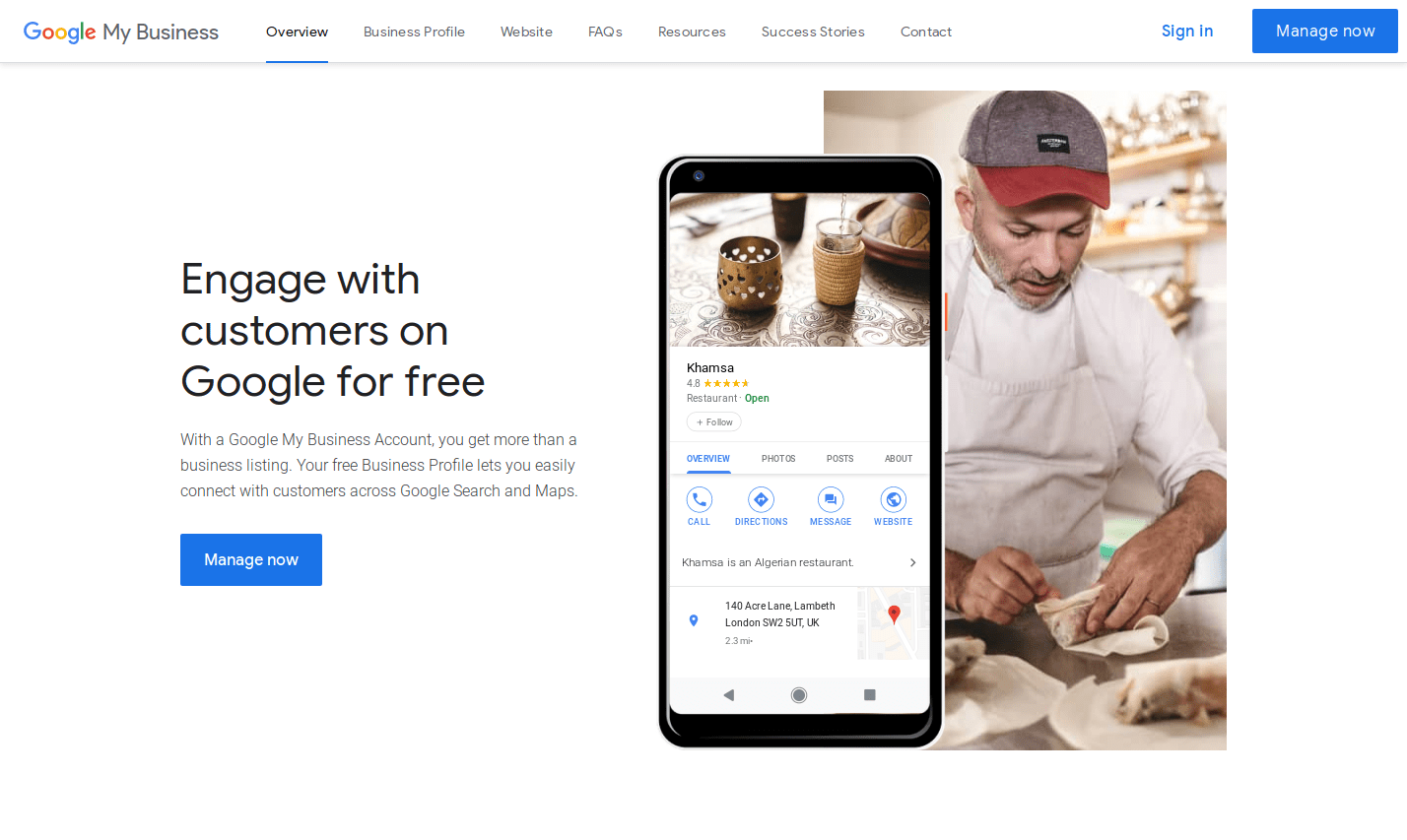
Introduction.
In this section I will show you how to Create a Google Account and Claim or Create your Google My Business Listing.
1.1 Creating your Google Account
1.2 Checking for an existing listing
1.2.1 Claiming an existing listing
1.3 Creating a new listing
1.4 Filling out your Listing basics
1.5 Verifying your listing
If you have already claimed and verified your Google My Business (GMB) Listing then you can go straight to Step 2 - Completing your GMB Listing.
1.1 Your Google Account
To create, add, edit or update a Google My Business Listing you will need a free Google account.
The process is straightforward and Free.
Visit the link below for more information:
On the page, you should see a series of steps and the option to check if you already have a Google Account.
If you are sure you don't click the big blue button "Create a Google Account" and on the next page (shown below) you can create your new google Account.

If you already have a Google account, make sure you are logged in (log into to Gmail if you are not sure). To check open a Google search page and look at the top right of the screen and you should see a small circle, put you mouse over the circle and you information should appear.
Once you have your account setup and you are logged in to your Google account, you need to check for an existing Google My Business Listing.
1.2 Checking for an Existing Google My Business Listing
Google is very clever and often creates listings automatically if you have a company website or a customer has reviewed you on google.
To check, simply search for your company name in Google.
If an existing listing appears follow the next step (1.2.1 Claiming an Existing Listing) below, if not, go straight to step 1.3 Creating a new listing.
Note –
If you use a few different names for your company (e.g. "MJ Heating", "Mark Jones Heating", "MJ Htg", "MJ Heating Ltd" etc.) you should search for these variations just in case the listing has been setup with one of those and in case of duplicate listings.
1.2.1 Claiming an existing listing
If you, someone else or even Google themselves have already created a listing, your company information will appear in a 3-pack on the Search Engine Results Page (SERP) or as an information panel next to the search listings.
If a 3-pack has been shown, click on your business name to see the information Google already has for your company.
In most cases, Google will have been able to fill in some of the information from either your website or from the information provided by another user (perhaps a customer who wanted to leave a review).
If a listing has already been created and not claimed (anyone can claim a listing but Google tries to make sure only the registered owner is successful) then there will be a link within the business listing which should say "Own this business?" or similar.
Note - The link might be “Claim this business”, “Own this business” or similar. Google changes and tests things quite often so the link may change or be worded differently for you (the first of many “gotcha”).
Go ahead and click the link and follow the process Google presents to you.
Note - If you have searched for multiple company names, and there are multiple listing, don’t worry, we will fix this later BUT choose ONE name that you want to stick with. This is important as the name you choose, ideally your real registered business name, should be the ONLY name you use from now on in the listing AND your website.
1.3 Creating a new listing
If no listing appears when you search, i.e. no information panel, no 3-pack with your company listed, check for every variation of company name and if still no information appears then you can simply create a listing.
Make sure you are logged into your Google account then click the link below to start the process:
On that page there will be a big blue button labelled “Manage Now” or “Start Now” (Google tests things all the time and the button label may have changed).
Click that button and follow the instructions to enter the basic details and to claim your listing.
1.4 Filling out your Listing basics
Once you have found or created your listing and claimed it you are now able to fill in the missing pieces of information
Log into your Google account and go to the following website:
On that page will be a big blue button labelled "Manage Now". Click that button to enter the Business Listing editor.
Note - If you have registered multiple locations, you will be presented with a list of location and their status. Select the location you wish to edit.
You will either be presented with a mostly incomplete form listing the various pieces of information Google wants you to provide OR you will be in a semi-complete listing page and need to select the "info" option on the left of the screen.
It doesn't matter how you get to the information, just once you are ready, check any existing information and add any missing data such as -
Note – This Yes/No option might slightly affect your position in the 3-pack but Google will not confirm or deny this theory. However if you do visit clients it is likely that most of your competitors operate the same way so there should not be a downside to selecting this option since it is true and trying to fool google by giving false information never works in the long run.
Important – Be as accurate as you can in this section as entering incorrect information will affect your chances of getting in the 3-pack.
1.5 Verifying your Listing
Note - If you are just updating your existing listing, skip to Step 2 - Completing your Google My Business Listing.
The exact process has changed over the past few months but in essence, Google will want to get in touch with you so that you can prove you own the business you are claiming.
Although there are normally 3 options (SMS, call and post card) in every case I have worked on the only available option has been the post card.
The SMS and phone options are very similar and require you to enter or confirm either a valid telephone number (normally a land line) for Google to call you on and give you an authorisation code or a valid mobile number for Google to text you the authorisation code.
Once you have the code, you enter it in to the GMB registration process and Google will then give you "ownership" of the listing.
However the most common method is for Google to send a card with an authorisation code to the businesses registered address.
The card will take a few days (up to 12) to arrive but once you receive it further instructions on how to complete the process will be printed on the card along with your verification code.
For reference the basic process is:
Note – If you do not receive a post card or loose it, you can request another one by following the process above.
Once complete you will receive a notification that you’ve verified your business.
All done.
Note – If your listing was already verified by someone else there are three options -
- Check if your listing was verified with a different or older email ID, in which case update it once logged in.
- Contact the page owner and request access (previous owner, employee responsible for the listed etc.).
- Request access from google.
Contact me if you need information on these options.
Why not get instant access to the PDF version of this article? Subscribe to get the PDF here -
Step 2 -
Completing your Google My Business Listing.
Introduction.
Now you have access to your full Google my Business Listing you can start to fill in the missing pieces.
2.1 Your Business Name
2.2 Opening Hours
2.3 Additional Business Categories
2.4 Address, Phone, Website and appointment/contact url
2.5 Your Service Areas and any Accessibility options (if applicable)
2.6 Any Services and/or products
2.7 Set your short name, edit any attributes, add your description and opening date
2.8 Advanced options and industry specific sections
2.9 Photos
Note – The different sections may be in any order as Google adds or removes options and changes the layout quite often.
2.1 Your Business Name
Check your business name.
This should be your real business name and be the same as your website and any citation sites.
You may have seen some experts advising you change it to closer match your service (eg “John Smith Ltd” might want “John Smith Plumbing”).
But be careful as this violates Googles guidelines, so whilst it might get you a short-term boost, in the long run you risk either dropping down the list if when Google notices or in a worst case scenario, your listing might be suspended.
2.2 Opening Hours
Your opening/operating hours.
If you do not want these displayed, you can leave them blank but it will affect your chance of getting in the 3-pack. Google will display your listing even when you are closed and there is no negative impact to showing as currently closed (unless you are a 24hr plumber and someone is searching at 3 AM).
2.3 Additional Business Categories
Add Additional business categories (that make sense).
You should have already added your main category but here you can add extra categories if you provide additional services.
You have to pick from Google's list of recognised categories (which might change over time) so sometimes whilst you can't find an exact match, there will be something close or similar.
But, do not add unrelated business categories. You will be shown to the wrong people who are not interested in your actual products or services.
Google monitors what visitors do on your site after displaying your listing for a category related search and will quickly drop your listing if you have a high bounce rate.
2.4 Address, Phone, Website and appointment/contact url
Check your address, this should be EXACTLY the same as your website and is a key part of the NAP Google uses to tie everything together.
Check your telephone number, this should be the same as your website and is also part of NAP.
Check your website address/url. and test that it works as expected.
Add your appointment web address (normally your contact page on your website) and test that the link works.
2.5 Your Service Areas and any Accessibility options (if applicable)
Add any areas in which you work (if you travel to your customers) or expect customers to travel from to get to you.
If you are nationwide, enter the area around your office. This is mainly for local searches but that doesn't mean you should complete this anyway.
You can add more than one location, so towns next to each other can go in as two entries.
It is not known exactly how for Google looks for local business or if they prefer towns, areas or counties. I would recommend adding you most local areas first then the town, area and then county.
Accessibility Options.
Not all listings will have this option, but if yours does, fill this in as best you can.
Accessibility is a hot topic and providing information will put you a few notches above similar entries that do not.
2.6 Any Services and/or products
This section allows you to promote our services (anything not a physical product).
You can add as many as you want and group them into categories if you have a lot.
It is very useful to inform google of what you actually provide so make sure you use a title that customers are likely to search for and use those words in the description as well.
Take some time over the entries in this section, as Google is going to use this more than some of the other entries to decide if you should be placed in the 3-pack.
It is often overlooked by most companies so is a good way to get a few extra points over your competition.
The products section is still in Beta, meaning Google haven't decided what they are going to do with the information. It also means any instructions I give you here will probably be different in a few days.
The structure is currently similar to Services in that you have groups (called ccollections) then each product has a name, a photo and optional additional photos.
If you have a handful of bestselling, high profit or desirable products, add them to your listing as almost none of your competitors will know abut these options right now (that will change).
2.7 Set your short name, edit any attributes, add your description and opening date
Set your short name.
This is like your Facebook name or twitter name. It will be prefixed with an @ and is used in links to your Google My Business reviews etc.
Edit any attributes that Google thinks you can edit.
Google controls this and will add its own attributes but also display in this section any that it thinks you can edit or change. Have a look at what Google has supplied and make sure you agree with them.
Add a brief description of your business
VERY important. Include you business name, main categories and if possible some of your key services or products using terms your customers might search for.
Google uses this as the main source of information for you business.
Add your opening date
Nice if you are established or even if you are new so add it.
2.8 Advanced options and industry specific sections
Advanced options.
You do not need these to get in the 3-pack and are only really used if you also do google Ads and/or have multiple locations. If this is the case, get in touch and we can discuss this further.
And update or add further information to any more sections that may be available, these depend on the categories you have chosen, your business type (e.g. restaurants have access to special sections for adding their menu etc.).
Note – Each option has a “learn more” link when you edit them.
Look at the description Google gives for each option as Google can, and does, change it’s descriptions over time so the most up to date and relevant information is always that which is provided by Google.
2.9 Photos
And lastly photos.
Google loves photos so you need to add your logo (and identify it as such) and any interesting photos you can find.
- They should be good quality, relevant and useful to potential customers.
- If you have a location that customers might visit, add photos of the outside so they can easily find you.
- If you normally go to customers properties, add photos of your best work.
- If you work online, add photos of your recent work or relevant products.
Basically, add as many photos as you can.
Also make sure you add them to the correct categories to help Google identify their purpose.
You can also add videos if you have any.
BUT …
Before you add them, you should geotag them with your location.
You can do this at the following website -
Upload your image, select your location on the map (in the free version you have to put the pin on your location to get the Lat/Lon) and add the tags (write EXIF Tags button) to the photo. Do not add customers locations!
Lastly name your photos with any combination of your business name, category and location then upload them to your listing.
This will strengthen the link between you, your location, your products or services and the photos.
Why not get instant access to the PDF version of this article? Subscribe to get the PDF here -
Step 3 -
Align Your Website
Introduction.
Once you have you Google My Business Listing setup, it is time to look at your website.
3.1 Your Business Details - the NAP
3.2 A fast website
3.3 Mobile friendly
3.4 Google and Search engine friendly
Note – If you do not have a website, I urge you to consider getting one soon.
Whilst you can still appear in the 3-pack for a local search, it is MUCH easier if you have a website properly aligned to your listing.
A website is the hub for all your marketing, online and offline.
It allows you to communicate with your prospective customers, educate them about you products and services and promote offers, new products or just general news.
It will link and re-enforce your google My business Listing and will even likely be the first place that a referral will look to get background on your business.
Get in touch if you would like some information on how beneficial a website can be to your business.
3.1 Your Business Details - The NAP
Your business details on your website should match the name, address and telephone number you entered into your Google My Business Listing. If any of the three are missing, they need to be added.
These are normally added to your website’s footer with the following:
- Business Name
- Category, locations
- Address
- Phone number
This is called your NAP (name, address, phone number) and Google uses these three to group your website, Google My Business Listing and any citations.
As a side note, if you have a location for customers to visit, add the opening hours to your website in the format displayed on your Google My Business Listing display.
3.2 A fast Website
Google knows that most of us are very impatient.
A recent study by hostingmanual.net highlighted that you page should load within 3 seconds, preferably quicker (https://www.hostingmanual.net/3-seconds-how-website-speed-impacts-visitors-sales/ or https://hostingtribunal.com/blog/how-speed-affects-website/).
- 57% of visitors leave the site if the page takes more than 3 seconds to load. More than half of the potential customers who visited your website will leave before seeing anything if your site is slow.
- 80% of these do not come back to visit the website. So most who leave because you website is slow will never return.
- Almost half of these visitors will communicate this negative experience to their friends.
Because of this, google will basically show literally anyone else's website to a visitor before yours if your website is slow.
To check you speed, go to Googles own tool, enter our website and see what it says:
https://developers.google.com/speed/pagespeed/insights/
3.3 Mobile Friendly
Another revelation is that according to google, more people access the internet on mobile devices that desktops and laptops.
This means that you website must be legible, useable and attractive on a small screen.
In fact if your website does not work on a mobile or tablet screen Google will again, drop your site down the rankings.
In other words your website MUST be mobile responsive.
It is was created in the last couple of years it should be but if it is older, it might need a redesign.
You can test it by opening your website on your mobile or resizing your browser on your desktop.
3.4 Google and Search engine friendly
If your website has been built with WordPress consider adding an SEO plug-in that includes specific local SEO data types to again strengthen the link with your Google My Business Listing.
There are many SEO practices that should be carried out on your website but are beyond the scope of this article.
If you would like to discuss on-site technical SEO options, please get in touch.
Why not get instant access to the PDF version of this article? Subscribe to get the PDF here -
Step 4 -
Create Citations
Introduction.
Citations are like mini Google My Business Listings but instead of being managed by Google, they are independent third party listings.
Note – Remember the NAP (Name, Address, Phone Number) mentioned previously - Step 3.1?
When adding citations, you must use the same details. If they do not match, Google will not link them across and the citations is a waste of effort.
Citations are important as although the citation websites do not influence Google listings directly, unlike backlinks, google recognises them as what they are, business listings so treats them as such.
There are literally hundreds of citation sites with varying influence. Some are generalised, others are industry specific but each one can be useful.
There is no need to get a hundred citations as more does not mean better but a good start is to get the top ten for your industry.
Some of the tops general ones are -
- Google Search (webmaster tools)
- Google Maps (Your google My Business Listing)
- Facebook (yes, a Facebook business page is also a citation)
- Bing (the Microsoft search engine has a version of google My Business)
- 192
- Yell
- Yelp
- Hotfrog
- Touch Local
- Thompson Local
- Foursquare
Visit each site, add a new listing with details that match your Google My Business Listing.
Make a list of the login details and each citation you create so if anything changes, you can go back and change each citation listing (if the NAP’s don’t agree it can negatively affect your 3-pack listing).
Why not get instant access to the PDF version of this article? Subscribe to get the PDF here -
Step 5 -
Website Optimisation
Introduction.
If you do not yet have a website, skip this step.
If you do have a website, DO NOT skip this step, it will help both your GMB listing and your website in general!
5.1 Make your Website FAST
5.2 A Mobile Friendly Website
5.3 Add a "Where you work" section
5.4 Add a Google Map
5.5 General SEO (generally good practice)
5.6 Get Backlinks
5.1 Make your Website FAST
Yes, I know I described this in Step 3.2 but I cannot emphasize how important a fast website is to Google and your visitors.
I mentioned previously how a slow website will turn away visitors but it is worse than that.
Google understands that visitors hate slow websites and since Googles main customers are users, searching for content and answers to questions, it does not want to upset its customers OR promote websites which it knows their customer will probably hate.
Therefore it will NOT list a slow website in SERPs (Search Results Page) unless it reall has to (because it scores highly on other Google metrics or there is very little competition/other websites that answer the search query).
This means if your website, or particular page, loads slowly (basically more than 3 seconds) for mobile OR desktop, Google will be less likely to show it to your potential customers!
So How Do You Fix This?
Website speed optimisation has a very large topic and beyond the scope of this article however, here are some starting points.
There are a number of tools that will show you where the slow bits on your website are. I mentioned the Google pagespeed tool in sections 3.2 but another I recommend is GTMetrix and their waterfall chart.
Visit their website -
Enter your website address and click "Test your site".
After a few seconds the results will appear on the page and you can look at the charts. Each section has a lot of great information about the results so you can work through and see what the problem(s) might be.
The three most common problems are -
- Host response - Time To First Byte - This is how long it takes your website host to start serving information after you have requested the web page. Slow is common and bad, if it is very slow (more than 1 second) then you might need to look for another place to host your website.
- Image size - Most websites have not optimised the images they display on their website. The big picture at the top of your website may account for more than half the load time. Images can be optimised and reduced in size (the file size, not the physical size) and different sized images can be displayed depending on the device used to display your website. Getting smaller image file sizes means webpages load quicker.
- Website bloat - This is the unnecessary excess code that might be loaded with your web pages. As a very general rule (although this is not always true), the easier it is to build your website, the more bloat is included. Bloat is bad as it slows down your website and means loading times are slower.
If you can host your website on a fast server, optimise your images and reduce bloat you will probably accomplish 80% of the speed increases possible. That should be enough to get you back in Googles good books and back on the SERP.
You can try and eliminate the remaining 20% but once you have a good, fast website saving an extra 200ms is not going to see you any real benefit and will just take you a lot of time.
Note – If you would like some advice on optimising your site or want someone experienced to have a look and give you a price, get in touch.
5.2 A Mobile Friendly Website
Your website should also be mobile friendly. Since more than 60% of searches on google come from mobile devises, Google places a heavy emphasis on having a mobile friendly website.
It may even index your mobile website instead of your desktop website and will penalise you if your website is not mobile accessible.
But what is a "Mobile Friendly Website"?
Basically your website should be responsive so that when viewed on a mobile device, the layout, text and images automatically re-align and resize to fit the smaller screens.
Any website built in the last year should be mobile friendly but it is down to the website creator/designer to make sure the site works on all screen sizes and like all trades, some website designers are better than others.
Also if you website is more than 2 years old it may not be designed to accommodate smaller screen sizes. The internet, website design, software and bets practices change very quickly so any thing older than a few years is at risk of falling behind and more importantly failing modern standards (meaning google will effectively ignore it).
To test your website, look at it on a variety of screens sizes, Desktop, tablet and mobile and at the very least on your desktop, change the size of the browser window to see what happens. If your website changes its layout, it is probably mobile responsive.
A second, more technical test is to visit this google website -
https://search.google.com/test/mobile-friendly
and enter your website address in the box and press the “test URL” button.
You will then be presented with the results which should be an obvious yes “Page is mobile friendly” or not.
Note – If you would like some advice on making your site mobile friendly or want someone experienced, like me :) , to have a look and give you a price, get in touch.
5.3 Add a "Where you work" Section
Include a section on your website (in the footer of every page works well) or a selection of pages listing the areas and locations where you work. These should also match the areas you entered in your google My Business Listing.
5.4 Add a Google Map
If possible, consider adding a map to your website (works well in your websites footer with the NAP).
Having a map reinforces the location link between your google My Business Listing and website.
If you have a location for customer to visit, add the option to “Get Directions” on the Google Map.
5.5 General SEO (generally good practice)
Although not related to your Google My Business Listing, Search Engine Optimisation helps get your website higher in the Google “organic” listing so can be added to your list of to dos.
It is an ongoing process but the most important, basics, with the biggest impact can be done relatively quickly by you or a professional.
- Make sure your H1 tag (your main header on the page) includes your category and main location.
- Include category information elsewhere on the page. Be careful that adding the category key words does not make you look “spamy” they should not affect the readability of the text.
- If possible, add a video to the page, hosted on YouTube, with a title including the name of the business with the category and main location. Any video, just make it relevant.
As with all things in life, nothing comes for free and although SEO revolves around getting visitors to your website for free (no ads), the process of SEO is time consuming, so the cost is either your time or the charge for someone else's time.
SEO done well can work like magic and its effects continue long after the initial time investment. But getting SEO done well requires the skills of an experienced practitioner carried out over a long period of time (normally at least 3 months but often 6 to 12 months) so is not a quick fix.
5.6 Get Backlinks
This is probably the hardest and most time-consuming task but is the mainstay of SEO consultants.
The process involves getting links to your website from other websites. The more prestigious the website that links to yours, the better your website benefits.
The many methods used to get these links is a large subject, far too large for this article.
Why not get instant access to the PDF version of this article? Subscribe to get the PDF here -
Step 6 -
Reviews and GMB Posts
Introduction.
Once you get in the 3-pack your place will be constantly under threat from your competitors. The best way to stay in place is with ongoing, regular updates (posts) and reviews.
6.1 Customer Reviews
6.2 GMB Posts
6.3 Adding more photos
6.4 Checking your listing
6.1 Customer Reviews
Your Google My Business 3-pack displays your star rating. Although your rating or number of reviews does not directly affect your chances of appearing in the 3-pack, so Google publicly says, given the choice of three business in the 3-pack, most people will click first on the highest rated and/or highest number of reviews so having lost of good reviews is important.
You should be asking every one of your customers for a review.
Most will not leave a google review. Some may add a review to another place (Facebook, yelp even a letter or email to you), some may mean to but never get around to doing it, some just don’t.
So having a process in place to get reviews is important. It shouldn’t be difficult or time consuming because that will stop you actually asking for reviews.
Note – There are a number of options for encouraging reviews, but they are beyond the scope of this document.
I have another article on its way detailing the 3 Best Options For Getting Reviews and how these methods help with getting and keeping customers more than any other system.
If you would like to be notified when that is released enter your details below.
6.2 Google My Business Posts
Google has introduced a new posting system in Google My business.
It is designed for short, time sensitive information, but it can really help get you in the 3-pack and also increases your share of the search results page, pushing out other results.
Think of posts as tweets of Facebook posts except instead of being showed to followers or friends, they are showed to people actively looking for products or services like yours. And unlike tweets and posts, most businesses do not know these even exist.
The flip side of this exclusivity benefit is that Google is yet to settle on how often and where it displays you posts so you have no control over their exposure.
Right now, each post has a strict 7-day lifespan. Seven days after the post is created, it will be archived and ignored by google.
This makes them ideal for events, short offers, product updates and announcements.
Not every business will benefit but if you can get creative and can think of something to post about, they are free and easy to create, so testing a few posts is not difficult.
Currently you can add an image (jpg format landscape, categorise it (the categories are fixed by Google), 1500 characters of text and a button (optional).
Some advise when creating posts -
Don’t use commercial slang. “BOGOF”, “TFO” can be confusing.
Don’t use excessive exclamation marks or all caps.
Don’t include more than one theme or offer in a post.
Don’t fill the post with exclusions. Refer to your web site for the terms etc.
Note – Posts are not shown in the general Search Results Page but appear in the side panel on the right where your company information is displayed. This may change as Google tests different options.
6.3 Adding more photos
As I said before, Google loves photos and at the moment, testing has indicated that having more photos (and regularly adding photos) increases your chances of getting in the 3-pack AND getting noticed by the searcher.
So I recommend regularly adding photos to your Google My Business Listing.
Remember to add geotags and name them correctly to help Google.
If you have active social accounts such as Twitter, Facebook, Instagram etc. you can reuse the same photos across all the accounts.
Some advice regarding photos (correct as at September 2019):
- All photos should be good quality. No blurred images, dark images. All modern mobile phones have excellent cameras, use them. Do NOT use stock or free images.
- Make sure you main, page photo leaves a good first impression with your customers, it doesn’t have to be your logo. This photo should be a 250x250 resolution.
- Your cover photo is displayed in your Google My Business Page. This image should be a 1080x608 resolution minimum.
- Your logo/profile image should be a resolution of 250x250.
- Shared images should be 720 x 720 pixels
- You have the option to upload a preferred image to use alongside your business name on Google Search and Maps, choose a good image that represents your brand/product/service well.
- If you have a location customers can visit add exterior photos to help them find your office/shop etc. and interior photos to entice them in. Put yourself in the customers shoes and take pictures of what they would want to see.
- Photos can be in .jpg or .png formats.
- If you have great products or a great location and you are not confident your photos can do it justice, high a professional photographer as the photos can be used elsewhere (Facebook, LinkedIn, Twitter and your own website).
6.4 Checking your Listing
Once your GMB Listing is live, there is not a lot to add, BUT I would highly recommend you check your listing every month or so (which you can do when you add photos or check reviews) for two reasons:
1 - Google Likes to Test
Google might add, update or remove sections of the listing whenever it feels like improving Google My Business and they may not tell you in advance.
As Google tests their offerings and products over time, things change. For example, they have recently changed the way posts work to try and get more businesses to use them.
These updates and changes often happen quietly and without any notification to you, the business so taking a minute to scan through your listing periodically will make sure you don’t miss anything that might affect your listing.
2 - User suggested edits
Back in section 1 I detailed adding your business name to your GMB listing and mentioned a tactic to add category and location information to your name. I advised that you shouldn’t do this as it violates Googles guidelines and if caught, could mean a suspension of your listing.
But, if everyone does it, why shouldn’t you? Because of user suggested edits.
Because of the way Google works, it allows anybody (yes even your competitors) to suggest edits to your GMB listing.
In some cases, the changes are immediately implemented, which could drastically affect your position in or out of the 3-pack.
Back in 2017 google introduced a notification system that tells you about these suggested edits but in reality they don’t always tell you and if they do, it is often once your listing has been changed.
However, this can be to your advantage in the case of incorrect competitor business names.
If you see a competitor listed in the 3-pack (and they probably al will be competitors) who looks like they might be using this tactic to get a better listing, you can check you can click on their listing to see their details, then click on their website and get their actual company name. If this doesn’t match their GMB Listing name, you can anonymously and legitimately change their name -
- Copy the real business name from their website.
- Go back to their listing and click the “Suggest an edit” link.
- This gives you tow options, selected the “Change name or other details” option.
- Paste their real business name over the “fake” name in the GMB listing.
- Click “Send”
- Google will thank you for your feedback and say that “Your feedback won’t directly influence the ranking of any single page” - This is not strictly true.
- Click “Done” to close the message box.
Google will then change the listing. It might take some time (although often it is within minutes) as they might contact the listing owner or they might just change the listing first, you never know with Google, but the listing will change and if the original name was purposefully misleading, the position of every entry in the map search will change.
Since you can do this, so can others (competitors, customers and Google themselves) and given Google doesn’t always tell you, it is good practice to check your listing periodically.
Why not get instant access to the PDF version of this article? Subscribe to get the PDF here -
Step 7 -
New updates, additions and changes
Introduction.
I have said it a number of times in this article, Google likes to test things.
So this section is all about the new or updated parts of GMB.
Rather than add them into the original text, I will list them here (as they happen) for two reasons.
1. If you return to this article in the coming months, changes are easy to see.
2. Google may add , change sections in specific locations or countries and may change or remove them after a few months so until they are established the information stays in this section :)
7.1 Get the GMB App
7.2 Request A Quote Button
7.3 Questions and Answers
7.4 Paid Ads
7.1 Get the GMB App
Google have a dedicated App for GMB and it gets better with every update.
It is now something I can confidently advise you to use as it can do almost everything the website can do but also a few things that the website can't!
So step one will be, get the Google My Business app from the Apple app store or Google play, search "Google My Business".
Once you have it installed and setup on your phone you can use it to edit your listing, access multiple businesses or locations that you manage, add posts, photos and edit reviews.
7.2 Request a Quote button
Now you have the app (section 7.1) you are able to take advantage of a little known option ONLY available via the app - The "request a quote" button.
To use this feature you have to enable messages for you listing (yes, odd but it makes sense eventually).
In the app:
- at the bottom of the screen tap on "customers".
- When the screen changes, tap on "Message" near the top of the screen.
- Then you should see a button titled "Turn On". Tap it.
Now your GMB listing will also show a button indicating to the visitor that they can contact you.
The button will have what Google believe is a relevant text such as "message", "request a quote" or similar depending on your business type.
When a user clicks the button they can send you a message which will appear in your GMB app.
Although you can change the automated welcome message, you cannot edit the button text.
And any messages ONLY appear in the message section of your GMB listing.
Once activated, in the app there is a learn more link that will take you to the relevant and most up to date help section from Google.
7.3 Questions and answers
Whilst you you as the listing owner have been able to respond to reviews for some time, there was very little else a customer could do to interact with you or your listing.
Google is trying to remedy this by allowing people to follow your listing and to also ask questions.
The benefit of this is that the Q&A is semi intelligent and will suggest answers you have already given to similar questions.
Also Google may prompt visitors with questions to fill out the Q&A section.
One point to remember is that as good as this option is, you are responsible for answering any questions asked.
You "Should" get an email from Google when a question is asked but you shouldn't rely on that. As always keep an eye on your listing every few days if you are expecting questions as leaving questions unanswered will harm your position, but answering questions promptly may improve your position.
But what if you haven't been asked any questions or if you listing is new or not visited very often.
The good news is that you can ask and answer the questions yourself :) and create a mini FAQ of sorts
Just search for your company so your GMB listing appears then ask a question, answer it.
Just like any social interaction online these days, users can also give your questions or answers a thumbs up (or down).
Lastly, some questions can also appear in search result pages (SERPs) so it doesn't hurt to put a few relevant keywords in your questions or answers.
7.3 Paid Ads
As with all things Google, you can pay for your listing to appear in the 3-pack via Google Ads.
Sounds good except it costs money (this article is all about free listings) and it is not guaranteed.
Google is inconsistent in its placement of paid Ads in the 3-pack and many of those who try it are not getting the results they expect.
I believe Google are currently testing this option and will not talk about why, where or how many ads might appear in the 3-pack.
If you already run Google Ads, I would say give it a go. The option will be in the placement section.
If you are not, don't worry about it for now. Let the big players test the system and wait until there is more relevant advice from Google.
Why not get instant access to the PDF version of this article? Subscribe to get the PDF here -
And that is how you get in the Map 3-pack to get lots more local traffic to visit your website.
If you have followed the steps above, by the end of Step 2 you will have a fully optimised GMB listing. Well done.
If you complete Step 3, your GMB Listing will be in sync with your website and Google will have a better understanding of your business.
Step 4 will have cemented your business credentials in Googles eyes and also provided a number of quality backlinks to your website.
If you managed to work on Step 5 your website will be in top shape and not only should be appearing in the 3-pack but you should also be climbing the “Organic” listings.
Now you can concentrate on Step 6, the ongoing work. The most important aspect is to get reviews and those little gold stars under your business name. Having reviews makes everything easier on the internet – your 3-pack listing will be much more inviting to new customers, the “organic” listing will pop out of the page compared to the others entries and your new, prospective customers will be more receptive with the proof provided by previous customers.
Of all the ongoing work, getting reviews is the most important.
One last tip – Google have a mobile app for monitoring your listing, responding to reviews and even adding photos and posts which might be useful.
Search the Apple App Store or Google Play for “Google My Business”.
Did you like this article?
Why not show some support and Share it or Tweet it -
If you have read through these instructions and are wondering how you will find the time to work through all the stages, or are not sure about how to achieve some of the steps ...
I can help: Done For You GMB
Below you will see 3 options that will help get your business listing in the Map 3-pack with very little effort on your part.
After completing a short questionnaire (either online or with me during a phone call) I will get to work and complete the relevant stages for you.
Full Google My Business listing
Stages 1 & 2
£ 48.00
On your behalf, I will ...
Secure Payment.
Most Popular
Full google my business listing & 10 citations
Stages 1,2 and 4
£ 96.00
Everything from FULL Google My Business Listing option PLUS ...
Secure Payment.
FULL Google My Business listing, 10 citations, a new website & more
Stages 1, 2, 3, 4 & 5
Price On Application
Everything from FULL Google My Business Listing & 10 Citations option PLUS ...
Paul Stevenson
About the Author
During my 20 years running a local heating business, I learnt everything I could about Sales and Marketing, from some of the best in the industry, to keep my business ahead of the competition.
However during that time I realised that most website designers did not have any knowledge of marketing. That was fine 10 years ago but today, competition is fierce so just have a standard, same as everyone else, website will do nothing for you business.
I decided to change that assumption, left my business and started as a website creator who makes websites that work for a living.
Why you should consider paying an expert to optimise your GMB listing?
In this article I have outlined all the steps necessary to create a well optimised Google My Business Listing and what you can do on your website to reinforce your listing and even how to make sure you stay in the 3-pack with ongoing posts and photo uploads.
But, I realise this information may not help everyone.
Time, confidence and a basic understanding of marketing are needed to get started with steps 1 and 2.
After that the next steps can get a little technical.
Which is why I have added the option to get me, the author of this guide, to do it for you.
But, if you already have someone in mind to complete some or all of these steps, that's great, they can use this article as a guide to getting it done for you.
I am simply offering my services so you don't have to hunt around for someone and gamble on their knowledge of this subject.
Advantages vs Disadvantages of doing it yourself
If you are comfortable getting involved with the optimising of your Google Listing then go back to the beginning and get started, now, before something else gets in your way, and remember, I am always available to answer any questions you have along the way.
But, if you are not sure if you should do it yourself (DIY), here is a little pros and cons list to help -
The DIY Pros List
The DIY Cons List
Frequently Asked Questions
How long will this all take?
Do I need special computer skills?
Can you check my listing once I have completed it?
How long before I see the results of me effort?
How do I know if I have done X correctly?
Can you walk me through the whole process?
P.S.: You have made it to the bottom and hopefully either begun or completed your GMB optimisation. Getting a good GMB and aligning your website can seriously impact your ability to get more customers. Throw in the site optimisation and that will also start getting more customers getting in touch.
And even if you get all your customers by Word of Mouth, most of them will do a Google search for you so being there, on page 1 when they search will massively help encourage the referrals to get in touch.
But, if you have got to here and are thinking, "this is going to take too long" or "I still don't know where to start", why not let me do all the grunt work for you?
Click the link below and pick an option -
Don't worry, asking a question will be just that, a question. You will NOT be subscribing to any other services, newsletters or follow ups :)
Copyright - BR1 Web Design
